If you’re wondering how to create your own Ghibli-style AI art, this guide will show you everything you need to know.
Why Is Ghibli-Style AI Art So Popular?
The rise of Ghibli-inspired AI art is fueled by advanced AI image-generation tools like OpenAI’s ChatGPT. With recent updates, users can generate stunning illustrations effortlessly. Whether you dream of a peaceful meadow with fireflies or a whimsical floating city, AI can bring your vision to life with just a few words!
How to Create Ghibli-Style AI Art with ChatGPT

Creating your own Studio Ghibli-inspired AI images is quick and simple. Follow these steps to get started:
Step 1: Access ChatGPT
➡️ Visit chat.openai.com and log in with your OpenAI account.
Step 2: Start a New Chat
➡️ Click on "New Chat" to begin generating your image.
Step 3: Enter Your Prompt
➡️ Type a detailed description of the image you want to create.
📌 Example: "A young girl in a blue dress sitting by a peaceful lake, surrounded by glowing fireflies in a magical Ghibli-style forest."
Step 4: Generate the Image
➡️ Hit Enter, and the AI will create your artwork based on your description.
Step 5: Download Your Image
➡️ Once the image is generated, right-click and save it to your device.
💡 Pro Tip: The more detailed your prompt, the better your AI-generated image will be!
Who Can Use This Feature?
Currently, Studio Ghibli-style AI image generation is available to ChatGPT Plus, Pro, Team, and select subscription tiers. Free-tier users may need to wait for a future update before gaining access to this feature.
Free Alternatives to Create Ghibli-Style AI Art
If you don’t have access to ChatGPT’s image-generation tools, don’t worry! Here are some free AI platforms you can use:
✅ Gemini & Grok AI – These AI tools generate Ghibli-like visuals but require precise prompts for the best results. Try: "A Ghibli-style girl under cherry blossoms with a soft sunset glow."
✅ Craiyon – A simple AI tool that creates basic Ghibli-style images with easy prompts.
✅ Artbreeder – Lets you blend and refine images in an artistic style. Some features require payment, but the free tools are great for experimentation.
✅ Runway ML, Leonardo AI & Mage.space – These platforms offer free trials and provide detailed customization for AI-generated illustrations.
Final Thoughts
Creating Studio Ghibli-inspired AI art is now easier than ever. Whether you’re a designer, artist, or just a fan of Miyazaki’s magic, AI image-generation tools can bring your creative ideas to life in seconds.
So, why not try it today? Let your imagination run wild and create your very own Ghibli-style masterpiece! 🎨✨
Which scene will you bring to life first? Let us know in the comments! 🚀🌿
Frequently Asked Questions
Can I create Studio Ghibli-style AI art for free?
Some platforms like Craiyon, Artbreeder, and Runway ML offer free trials or limited features. However, ChatGPT’s AI image generation is currently available only for paid users.
How do I write the best prompt for Ghibli-style AI art?
Be detailed and descriptive! Include elements like scenery, mood, lighting, and colors. For example: "A peaceful Ghibli-style village with cherry blossoms, soft sunlight, and a gentle breeze.
What are some common features of Ghibli-style AI art?
Ghibli-style art often includes soft color palettes, magical lighting, expressive characters, lush environments, and dreamy fantasy elements.
Can I use AI-generated Ghibli-style art for commercial projects?
It depends on the platform's terms of use. Some AI-generated images may be free for personal use but require licensing for commercial purposes.
What if my AI-generated Ghibli image doesn’t look right?
Try refining your prompt by adding more details. Use words like "soft lighting," "hand-drawn feel," "anime-style shading," and specify emotions or actions to improve accuracy.






 Ravinder Kumar on 2025-03-29
Ravinder Kumar on 2025-03-29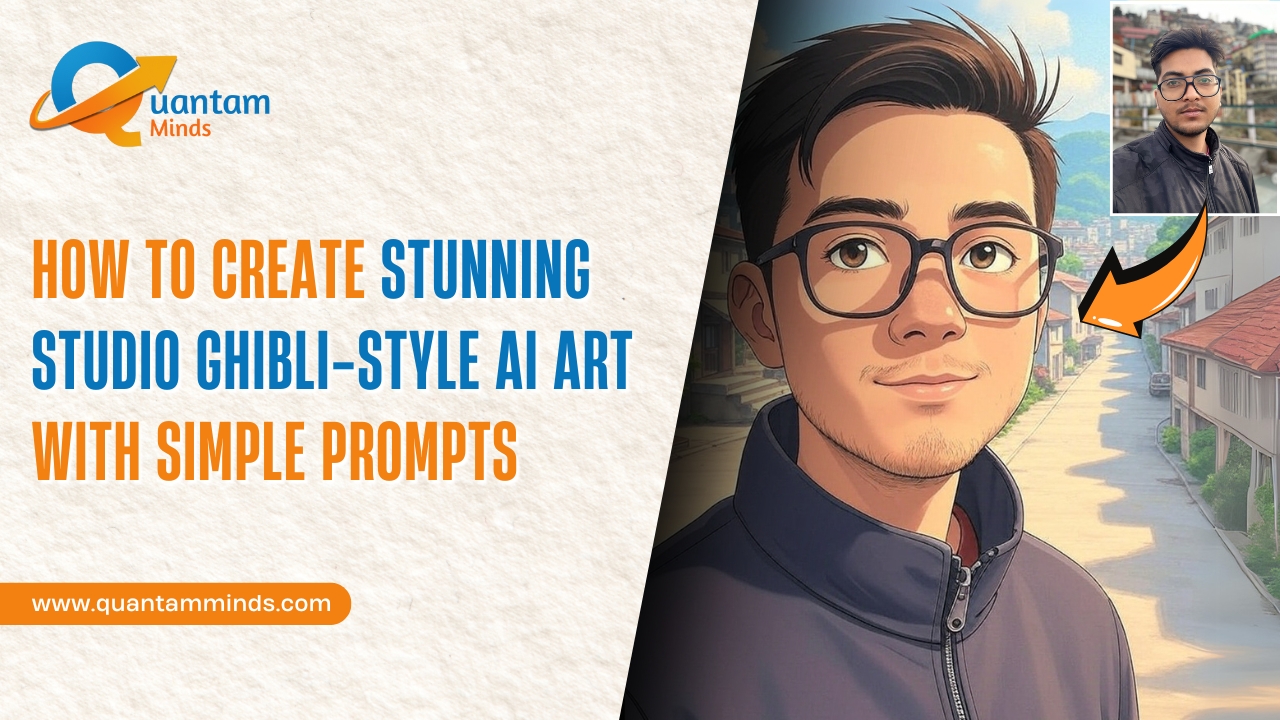

 Ashwani Kumar
Ashwani Kumar 